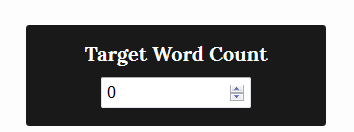I will be the first to admit that I have a very romantic view of typewriters. Since I decided that I wanted to be a writer as a child, I dreamed of writing my novels on a typewriter. It seems kind of like a hipster thing to do now, but I was still excited to use a typewriter for the first time nonetheless. (My dad actually gave me his old one, but I have to go buy ribbons for it, and I haven’t gotten around to that yet.)
Once I sat down, however, I didn’t realize how much effort it would take to type out a long post. After a bit of fighting with Animal (Yes, that was the name of my typewriter. No, I didn’t choose it.), I settled on red ink instead of the virtually nonexistent black and started typing. Within the first line or two, I was already making typos and felt frustrated that I couldn’t do anything to fix them. The perfectionist in me wanted to get a new blank piece of paper and start over, but I knew that if I kept doing that, I would use all of the paper on the table.
What really irritated me was the fact that I couldn’t place my fingers on the keys, like I would with a normal keyboard. I’m a fairly fast typer on a computer, and that’s the speed that I’m used to typing. But with the typewriter, I had to slow down and hit one key at a time to limit my mistakes and to make sure that the key was hit hard enough to print the letter on the page.
This isn’t to say that I’m no longer fond of typewriters. I actually still have a romantic view of them and associate them with some of my favorite writers from the past. However, I would definitely think twice before attempting to write a novel on one. That dream is going to have to wait until I somehow get more patience or someone finds a way to allow you to backspace on a typewriter.





 I like how it looks like a Microsoft Word document unlike the notebook app that comes pre-installed in the phone. It is easy to type in and read, and it made me feel like it was more of a work space rather than a note space. Since the social media apps and websites I was looking at were also on my phone it was easy to switch back and forth. Gathering the information from one app and putting it into the Creative Writer app was fast. If I wanted to answer a text, or get onto a website to check my research I could do it all on the same device as I was working on. The app has a save button on the top which is easy to find.
I like how it looks like a Microsoft Word document unlike the notebook app that comes pre-installed in the phone. It is easy to type in and read, and it made me feel like it was more of a work space rather than a note space. Since the social media apps and websites I was looking at were also on my phone it was easy to switch back and forth. Gathering the information from one app and putting it into the Creative Writer app was fast. If I wanted to answer a text, or get onto a website to check my research I could do it all on the same device as I was working on. The app has a save button on the top which is easy to find.